우분투 버전 확인 방법은 여러 방법이 있습니다. (참고 링크)
쉘 접속 시 확인
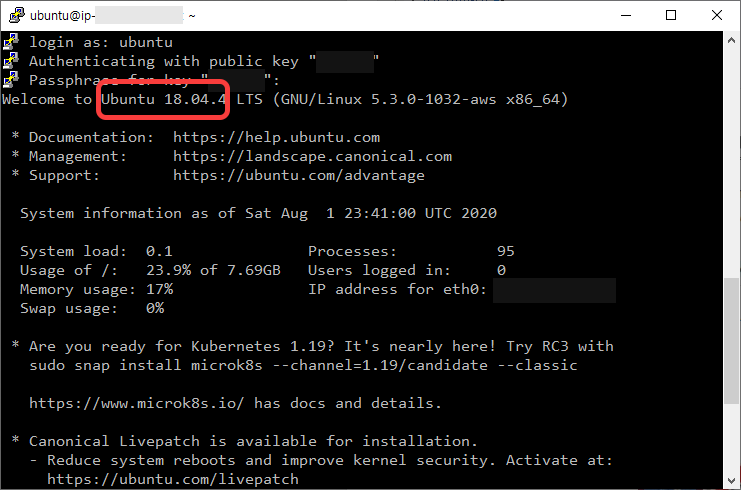
쉘에 접속하면 우분투 기본 welcome message에 버전 정보가 써있습니다.
lsb_release
lsb_release는 LSB(Linux Standard Base) 정보를 출력하는 유틸리티입니다. -a 또는 -d 옵션을 사용해 버전을 확인할 수 있습니다.
$ lsb_release -a
No LSB modules are available.
Distributor ID: Ubuntu
Description: Ubuntu 18.04.4 LTS
Release: 18.04
Codename: bionic
$ lsb_release -d
Description: Ubuntu 18.04.4 LTS
/etc/issue
/etc/issue는 system identification text가 들어있는 파일인데 우분투에서 기본값으로는 OS 버전이 들어 있습니다
$ cat /etc/issue
Ubuntu 18.04.4 LTS \n \l
/etc/os-release
/etc/os-release는 OS identification data가 포함된 파일입니다. systemd가 실행중인 우분투 16.04 이상 버전만 된다고 합니다.
$cat /etc/os-release
NAME="Ubuntu"
VERSION="18.04.4 LTS (Bionic Beaver)"
ID=ubuntu
ID_LIKE=debian
PRETTY_NAME="Ubuntu 18.04.4 LTS"
VERSION_ID="18.04"
HOME_URL="https://www.ubuntu.com/"
SUPPORT_URL="https://help.ubuntu.com/"
BUG_REPORT_URL="https://bugs.launchpad.net/ubuntu/"
PRIVACY_POLICY_URL="https://www.ubuntu.com/legal/terms-and-policies/privacy-policy"
VERSION_CODENAME=bionic
UBUNTU_CODENAME=bionic
hostnamectl
hostnamectl은 hostname과 기타 등등의 설정을 할 수 있는 유틸리티입니다. 여기서도 OS를 확인할 수 있습니다. 우분투 16.04 이상 버전만 된다고 합니다.
$ hostnamectl
Static hostname: ip-...
Icon name: computer-vm
Chassis: vm
Machine ID: ...
Boot ID: ...
Virtualization: xen
Operating System: Ubuntu 18.04.4 LTS
Kernel: Linux 5.3.0-1032-aws
Architecture: x86-64반응형
'OS > Linux' 카테고리의 다른 글
| curl로 받은 파일 크기가 0일 때 (0) | 2023.01.12 |
|---|---|
| SSH Key 핑거프린트 확인 방법 (0) | 2022.10.27 |
| Ubuntu "System restart required" 메시지가 나올 때 (0) | 2020.08.02 |
| 리눅스 메모리 사용량 확인법 (free 커맨드) (0) | 2020.07.24 |
| JPS 이용해서 자바 프로세스 킬하는 법 (0) | 2017.01.30 |